 | Motorola P2K cell phones Language Pack description & download |
(LP = LangPack = Language Pack = Language Package)
To download LPs for V360 and SLVR L7, check out
my collection of LPs.
0001 US English
0002 UK English
0003 US English, Canadian French, American Spanish, Brazilian Portuguese0004 UK English, Standard French, Standard German, Standard Italian
0005 UK English, French, German, Dutch
000A UK English, Spanish, Portuguese, Greek
000B UK English, Norwegian, Danish, Swedish
000C UK English, Estonian, Swedish, Finnish
000D UK English, Lithuanian, Latvian, Russian
000E UK English, Polish, Czech, Slovak
000F UK English, Turkish, Bulgarian, Hungarian
0010 UK English, Serbian, Slovenian, Croatian
0011 UK English, Russian, Romanian, German
0012 UK English, Hebrew, Arabic, Russian
0014 UK English, Chinese Complex
0015 US English, Chinese Simple0016 US English, Chinese Complex0017 UK English, French
0018 UK English, Spanish
0019 UK English, Portuguese
001A UK English, Spanish, Portuguese
001B American English, Canadian French, American Spanish
0020 UK English, Turkish, French
0021 UK English, Malasian, Tieng Viet, Thai, Vietnamese, Bahasa0023 UK English, French, German, Italian, Portuguese, Spanish
0024 UK English, Simplified Chinese, Bahasa0025 UK English, Magyar, Polski cestina
0027 UK English, French, German, Italian, Portuguese, Swedish
0028 UK English, Nederlands, German, Italian, Spanish
0029 UK English, Finnish, Norwegian, Swedish, Danish
002C UK English, Danish, Swedish, Norwegian, Finnish, German, Russian
002D UK English, Estonian, Latvian, Lithuanian, Finnish, Polish, Russian
002E UK English, German, Russian, Ukrainian, French, Spanish, Portuguese002F UK English, Hungarian, Polish, Czech, Slovak, Slovenian, Croatian
0030 UK English, Bulgarian, Croatian, Romanian, Serbian, Slovenian, German
0031 UK English, Greek, Romanian, Bulgarian, Italian, German, Russian0032 UK English, French, Arabic, German, Russian, Spanish, Turkish
0033 UK English, French, Hebrew, Arabic, Russian, Spanish, Turkish
0034 UK English, French, Urdu, Farsi, Arabic, Russian, Spanish0035 UK English, Swedish, Romanian, Polish, Hungarian, Greek
0036 UK English, Danish, Polish, Russian, Slovak
0037 UK English, German, Dutch, Polish, Hungarian, Czech, Croatian
0038 UK English, French, German, Italian, Spanish, Turkish, Greek
0039 UK English, French, German, Italian, Spanish, Dutch, Turkish, Portuguese004B UK English, Hindi
004C English, Slovensko, Deutsch, Italiano
004D UK English, Complex Chinese, Simplified Chinese004F English, Arabic, Hebrew, Russian
0054 British English, Chinese Simple, Thai0055 British English, Chinese Simple, Greek, Italian, Vietnamese0056 British English, French, German, Italian, Spanish
0058 British English, Bulgarian, Greek, Romanian
0059 British English, Croatian, German, Slovenian
005A British English, Czech, Hungarian, Slovak
005B British English, Dutch, German, Turkish
Language Package Information (Orange)
0536 British English, Danish, Polish, Russian, Slovak
0539 British English, Dutch, French, German, Italian, Portuguese, Spanish, Turkish
Language Package Information (Telefonica)
0839 British English, Dutch, French, German, Italian, Portuguese, Spanish, Turkish
0856 British English, French, German, Italian, Spanish
Language Package Information (T_Mobile)
0901 American English
0903 American English, American Spanish, Brazilian Portuguese, Canadian French
092F British English, Croatian, Czech, Hungarian, Polish, Slovak, Slovenian
0937 British English, Croatian, Czech, Dutch, German, Hungarian, Polish
0939 British English, Dutch, French, German, Italian, Portuguese, Spanish, Turkish
0958 British English, Bulgarian, Greek, Romanian
0959 British English, Croatian, German, Slovenian
095A British English, Czech, Hungarian, Slovak
095B British English, Dutch, German, Turkish
Language Package Information (Vodafone)
032C A(British English, Danish, Finnish, German, Norwegian, Russian, Swedish)
0330 A(British English, Bulgarian, Croatian, German, Romanian, Serbian, Slovenian)
0331 A(British English, Bulgarian, German, Greek, Italian, Romanian, Russian)
0334 A(Arabic, British English, Farsi, French, Russian, Spanish, Urdu)
0335 A(British English, Greek, Hungarian, Polish, Romanian, Swedish)
0339 A(British English, Dutch, French, German, Italian, Portuguese, Spanish, Turkish)
Language Package Information (Rogers_Wireless)
0B03 American English, American Spanish, Brazilian Portuguese, Canadian French
0B4E American English, Canadian French, Chinese Simple, German, Italian, Russian, Spanish


![]()

![]()

![]()

![]()

![]()


![]()

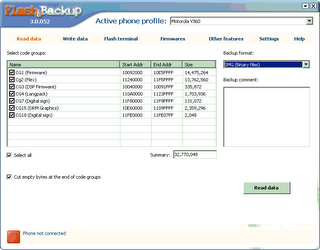
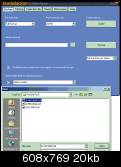
![]()

![]()

![]()

![]()



![]()
