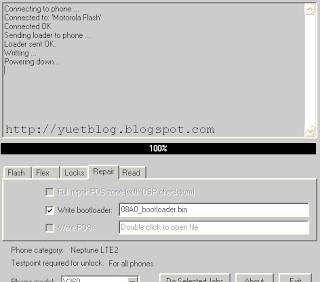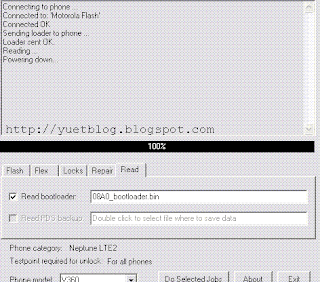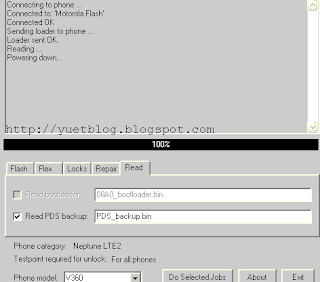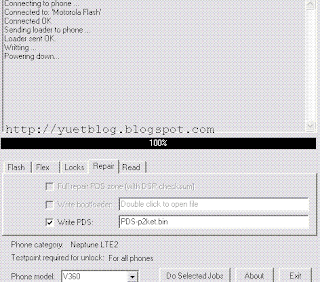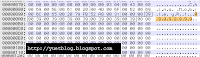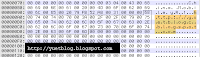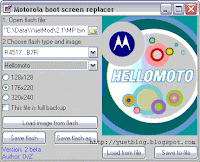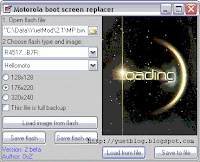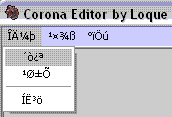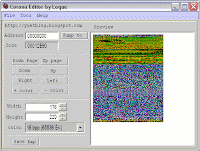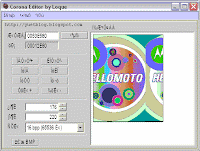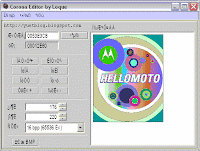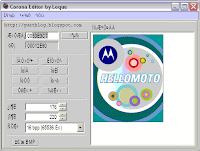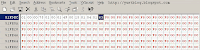| How to revive your phone - scenario 7 |
Scenario 7: You testpointed your phone, and you could repair PDS successfully, but you couldn't flash a MP successfully, by all means.
Solution: This is what spock had when the phone was dead.
1. I could testpoint and do PDS repair and BL load.
2. None of the MP/supfiles i tried worked, i even tried some RFDIs.
3. RSDLite and P2KE were all giving errors, see above for the full story.
4. Trying all the solutions given in the 'How to revive your dead mobile' did not bring my mobile back to life.
Solution that worked for spock:
Again this forum was indispensable for finding the solution.
I knew that i had corruption somewhere in the phone memory so i wanted to erase everything and start from new, however the ERASE function would not work through RSDLite or P2KE or RMLDR.
In this thread yuetblog.blogspot.com/...30050.html there is a section about FB3 (partly reproduced below):
------------------------------------------
[FB3 Profile]
ID=R4513_V360_08A0
Model=Motorola V360 (With 08.A0 boot)
UseLdr=1
RamDld=V360 (08A0).ldr
Addr=03FC8000
Jump=03FC8010
------------------------------------------
Great, this gave me the address i needed to load RAMDLD through FB3.
So I fired up FB3, went into 'Flash terminal' press 'Send RAMDLD', selected the appropriate V360 08a0 loader and it loaded fine.
Next I pressed 'Erase memory' on everything except the PDS and BL, because i knew these were ok from previous investigations. That is erase areas 10092000-11FeFFFF. Now the Erase actually worked. I knew i was making progress.
Now I testpointed again and did Repair PDS in P2KE, testpointed again and loaded a stock MP, i selected this file:R4513_G_08.B7.ABR_PDS016_LP0039_DRM0101_JPJAVA_G_08_V360_06_03_01R_SE4877AXXE112B_1FF.shx.
To my astonishment everything started loading fine, however the phone did not actually reboot at this stage, but RSDLite now showed all the phone information in the 'Device Properties' that was previously always misssing; including the correct IMEI.
Next I loaded Yuet v1.9a MP, and hooray, SUCCESS, at last.
Related artical: how to revive your phone - other scenario
| Sponsors links: |