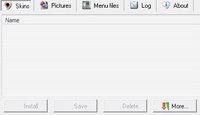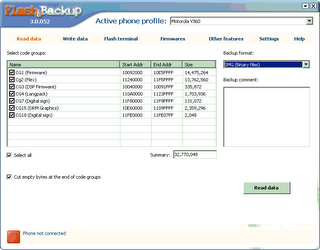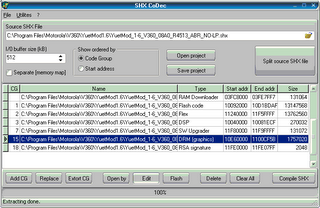| Yuet's simplified motorola P2K driver installation guide for motorola P2K cell phones |
Steps: (27/01/2007 update: if these steps don't work for you, jump to here.)
1. download and install P2KTools;
2. download the motorola driver 2.9; unzip it into a folder of your choice; You should see a few .inf files in the folder.
3. start P2KTools;
4. select "Data/Fax mode" in "Connection - USB Setting" on your phone;
5. connect your phone via USB port with a USB cable;
6. wait for a while, and the "Found New Hardware Wizard" will pop up;
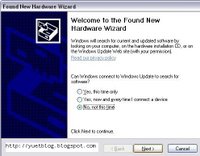
7. select "no, not this time" and click "Next";
8. select "Install from a list or specific location (Advanced)" and click "Next";
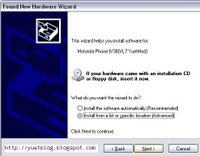
9. select "Search for the best driver in these locations", uncheck "Search removable media", check "Include this location in the search". then click "Browse" to select the folder where you put the driver .inf files. click "Next";
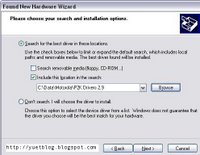
10. click "Continue anyway";
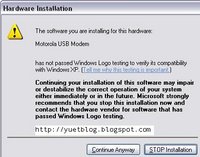
11. click "Finish";
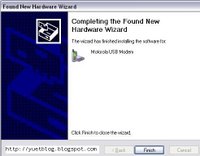
12. repeat steps 6-11 until WinXP complete installing all 5 devices/interfaces, namely, "motorola usb modem", "usb composite device", "motorola accessory interface", "Data logging MCU interface" and "Test command interface".
13. in P2KTools window, select "Switch to P2K Mode"; your phone will be detected;
14. click "Refresh" to update the folder/file tree of your phone;
15. Done. enjoy modding your phone.
(At the first time you use RSDLite to flash your phone, it will prompt you to install driver for "motorola flash interface". Just repeat steps 6-11 to install it.)
Update on 27/01/2007:
Motorola have released the driver installation packs for windows 32bit/64bit in December 2006. If the above driver installation procedure didn't work for you, you can use these driver installation packs to repair, reinstall, or remove all the motorola usb devices. Registry editing is not longer necessary.
Get them directly from Motodev. You have to sign up to download them. It is free. You will find the following drivers:
Motorola handset USB driver V2.6.2.0 for Windowns (64-bit) OS: for Windows 2000 or 32-bit Windows XP
Motorola handset USB driver V2.6.2.0 for Windowns (64-bit) OS: for Windows XP 64-bit or Windows Vista 64-bit
Supported Handsets
A630, A845, C380, C381p, C381/C386, C384/C385/C390/C391, C650/C651, C698p, E375, E398, E550/V535/V560, T725, V180/V185/V186/V188, V220/V220i/V226, MOTORAZR V3 (CLDC 1.0)/MOTORAZR V3b, V300/V400/V500, V330/V547/V551/V555, V303p/V400p, V540/V550/V545, V600, V600i, V620, V635, V80
C975, C980, E770, E1000/E1000R, E1070, MOTORAZR V3x, V975, V980
L2/L6/L6i, PEBL U6, MOTORAZR V3 (CLDC 1.1), MOTORAZR V3i/V3e/V3t, MOTOROKR E1, MOTOSLVR L7, V190/V191, V195/V196/V197, V230/V235, V360/V361, V365, V557/V557p
MOTORAZR maxx V6, MOTORAZR V3xx, V1100
MOTOKRZR K1, MOTORIZR Z3, MOTOSLVR L7i/L7e
A760/A760i, A768/A768i, A728
A780, A910, E680/E680i, MOTOMING A1200/A1200i/A1200r, MOTOROKR E6, MOTOROKR E2
Notes
You must have Administrator permissions to install this driver
Please reboot the system after installing this USB driver
Installation of Motorola’s Mobile Phone Tools may affect the performance of this driver. Please re-install the USB driver after the installation of the Motorola Mobile Phone Tools
Download:
motorola P2K driver 2.9: [inbrite.com] [filecloud]
P2KTools: [inbrite.com] [filecloud]
| Sponsors links: |