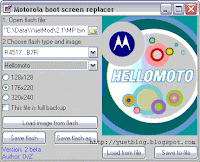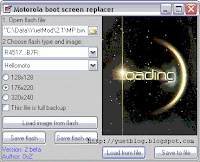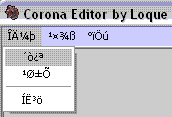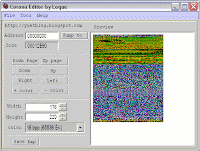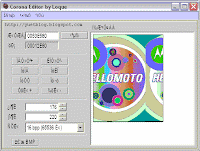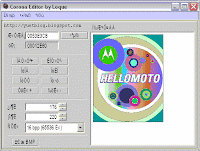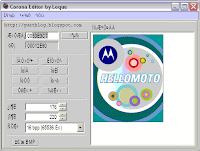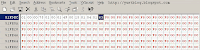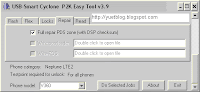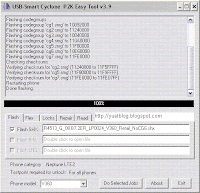| How to patch Motorola firmware to have full Java corelet/midlet permission & iTunes menu icon
for R4513 V360/L7 |
This guide will show you how to patch the R4513 firmware in order to install java corelet (such as iTunes & mediaviewer) and midlets with full permission, and also putting iTunes menu icon.
What you need:
- A R4513 firmware patched to bypass RSA signature verification, and the extracted CG1 bin file. (Read
this post about RSA patching first if you are not sure about RSA patch.)
- HexEditor
- P2K software (P2kTools or moto4lin)
- j2me_domain_registry.sm file
Steps:
1. open the CG1 bin file with a HexEditor, such as XVI32;
2. search for this hex string;
B5 FF B0 91 20 00
90 05 90 04 27 0F 1C 1C 22 0C
then change the hex string to:
B5 FF B0 91 20 00
E0 10 90 04 27 0F 1C 1C 22 0C
3. search for this hex string;
1C 05 D1 04 48 37 30 4C F7
then change
1C 05 D1 04 48 37 30 4C F7 ?? ?? ??
E0 DDto
1C 05 D1 04 48 37 30 4C F7 ?? ?? ??
E0 DE(?? ?? ?? are three offsets which are different in different firmware, for example, in B7R it is BD F8 0C, in AER it is BD FC 46, in 0FR it is BA F9 F6)
4. search for this hex string;
B5 70 25 00 00 6B 18 1A 78 52 2A 01 D0 09 2A 02
then change the hex string to:
20 01 47 70 00 6B 18 1A 78 52 2A 01 D0 09 2A 02
5. search for this hex string;
20 00 22 02 00 41 5C 6B 2B 05 D1 00 54 6A
then change the hex string to:
35 01 22 03 00 41 5C 6B 2В 04 DA 00 54 6A
6. search for this hex string;
495244414C696E6B0000000000000000000000000000000000 0000001400001CFFFF00E5
then change the hex string to:
4954554E455300000000000000000000000000000000000000 00000014000076FFFFFFFF
(steps 2-5 is patch for java midlet permission, which step 6 is patch for iTunes menu icon.)
7. save the file. Now you have the patched CG1 bin file.
8. follow
RSA patch guide to recompile the MP with the patched CG1, then flash it to your phone.
9. after flashing, install iTunes as Corelet on your phone using Motomidman.
10. download the j2me_domain_registry.sm file.
11. use P2k software to backup the original j2me_domain_registry.sm file (in '/a/mobile/certs/root/x509/kjava'), then replace it with the new downloaded file.
12. set iTunes as SIGNED and CORELET using motomidman, then restart your phone.
13. use P2k software to download the /a/mobile/system/mma_ucp file, make a backup, then edit it to add ITUNES menu item. Read
this guide if you are not sure how to edit mma file.
14. upload the new mma_ucp file to /a/mobile/system of your phone using p2k software, then restart your phone.
15. you can install other non-corelet java midlets using the bluetooth or midway method. Read
this guide for details.
Done. Now you have iTunes with menu icon and java midlets with full permission.
Download:
j2me_domain_registry.sm: [
inbrite.com]